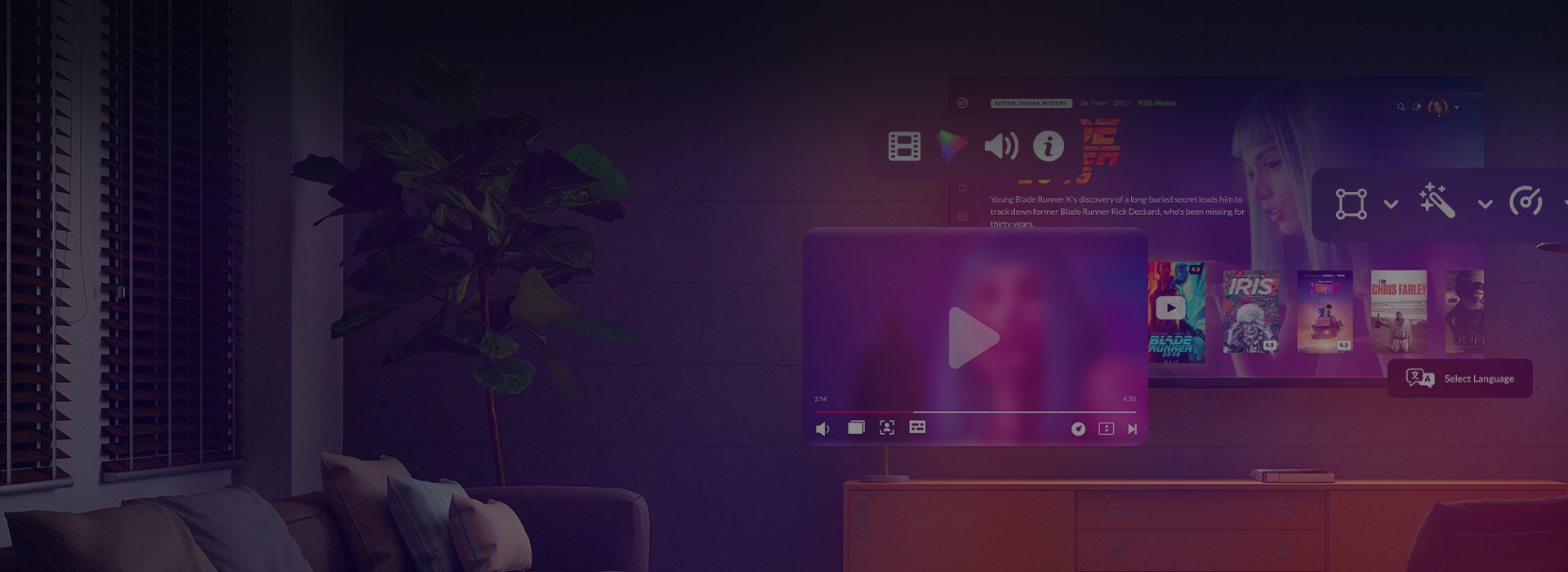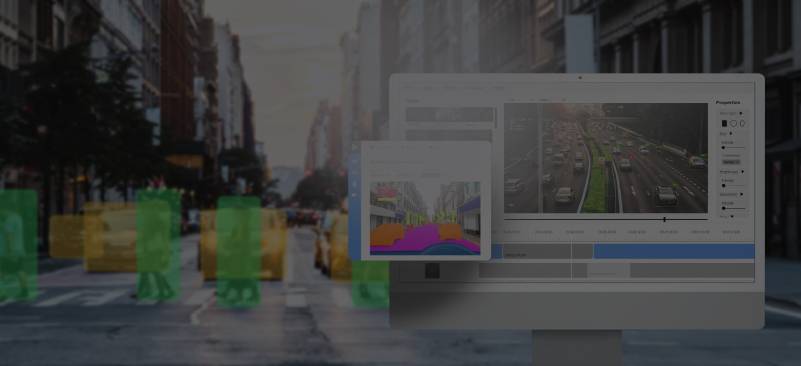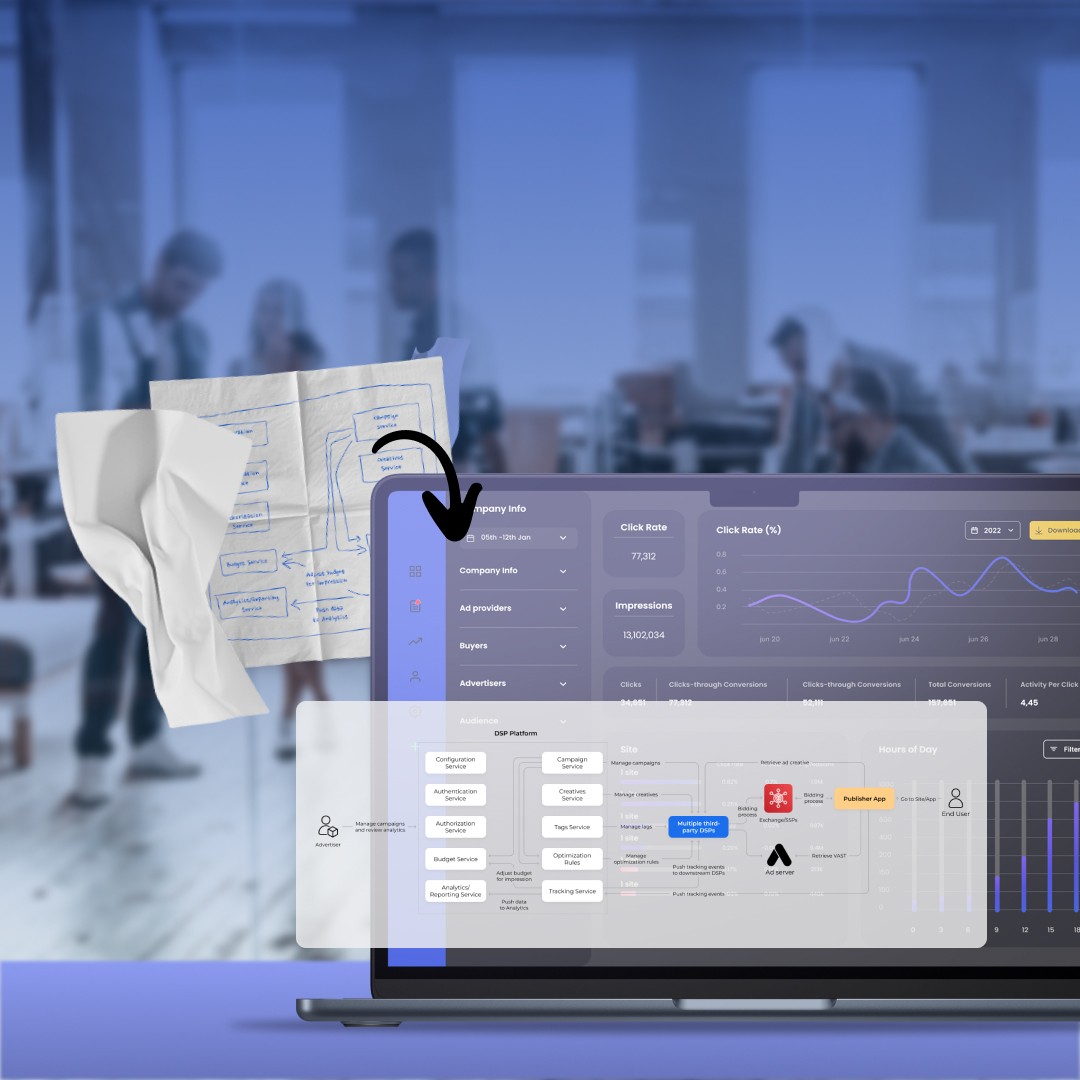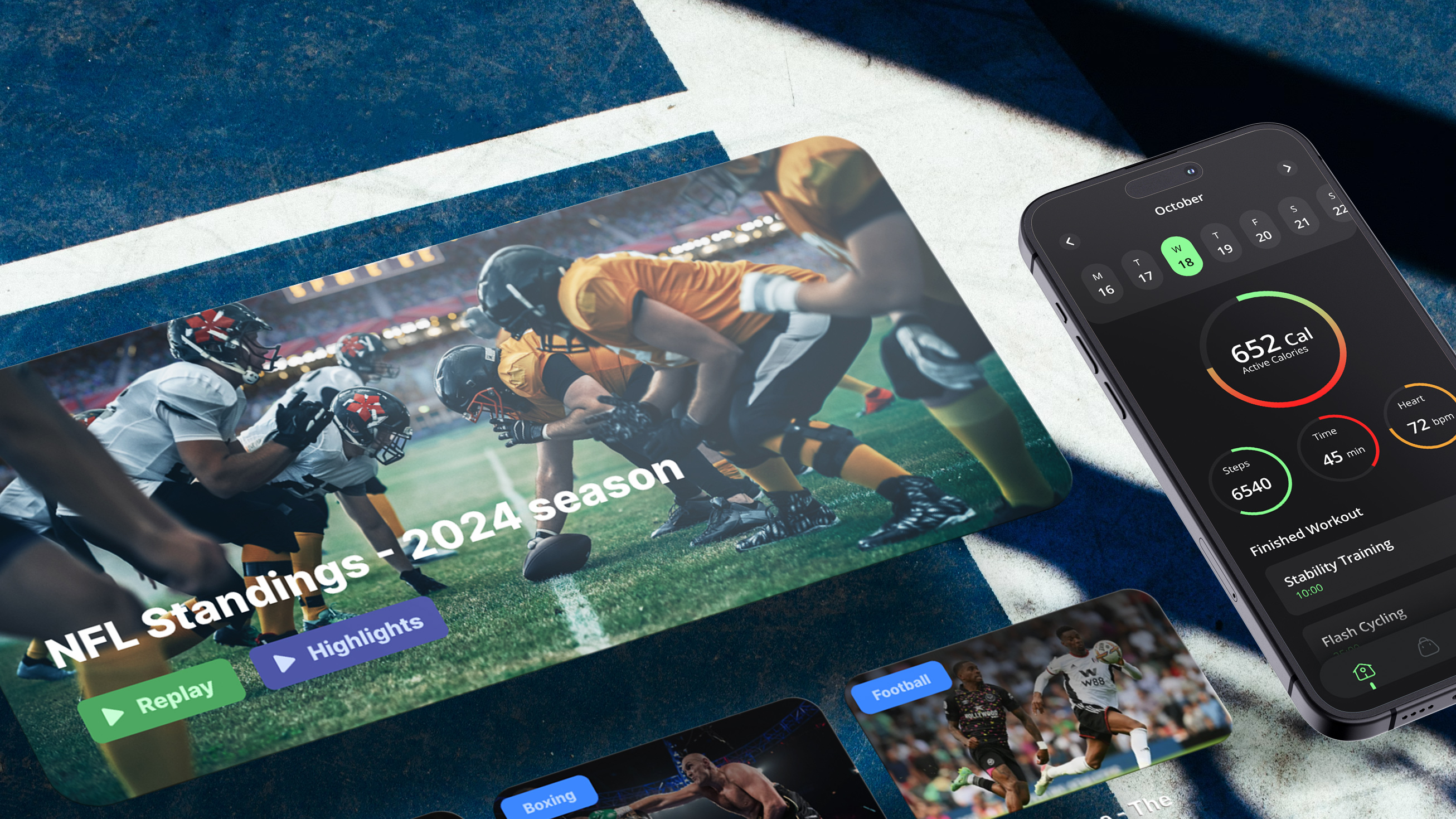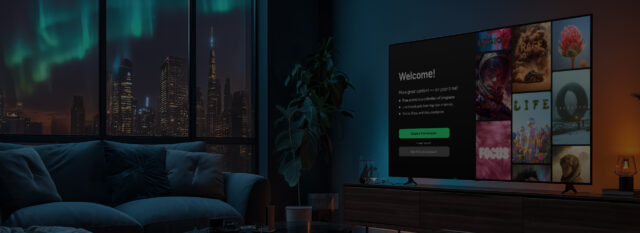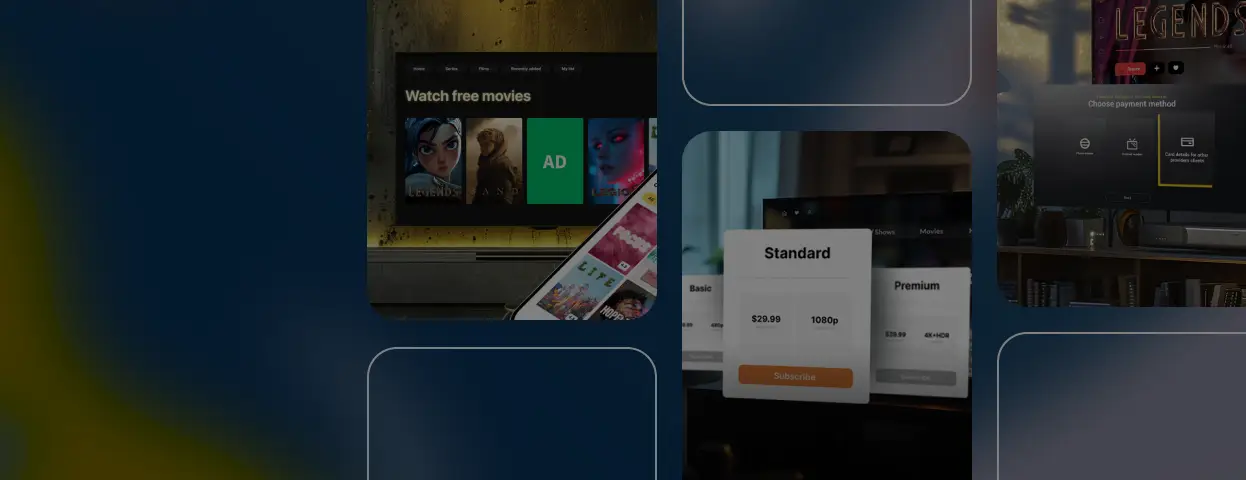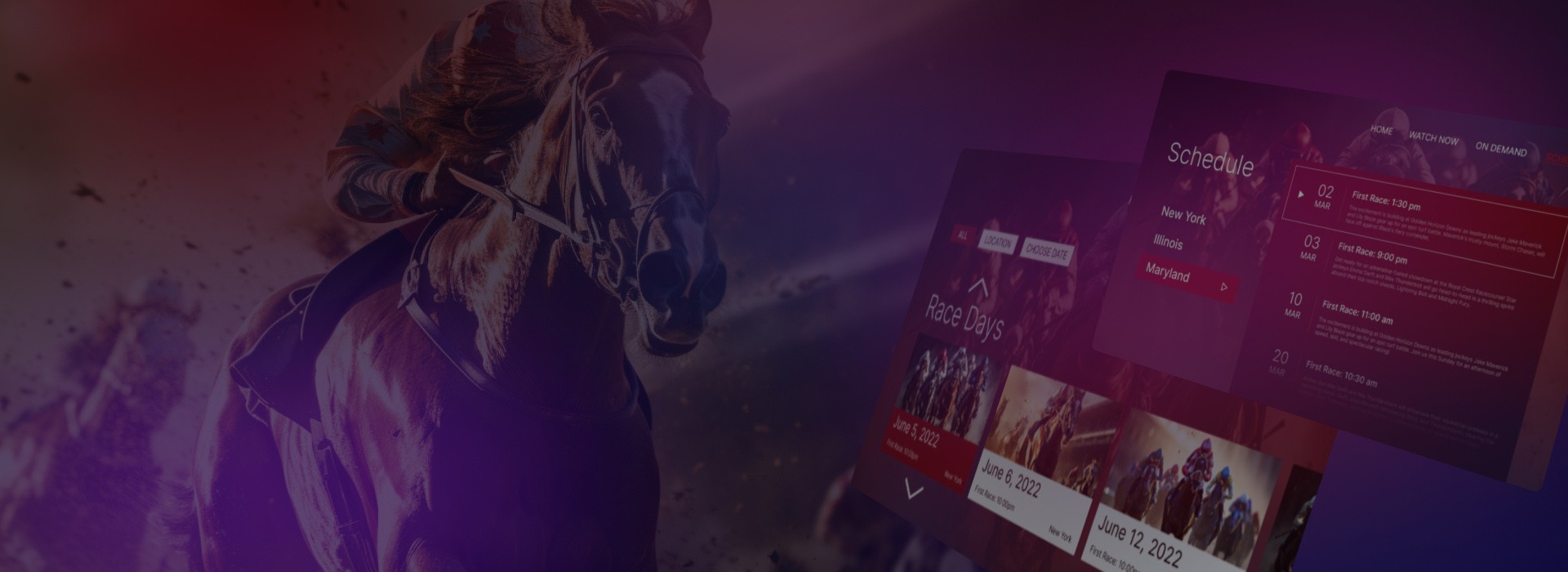Android TV and Google TV now run on over 270 million devices worldwide1. That’s not just a footnote in the Smart TV apps’ market, but a clear signal: if you’re building video apps, Android TV and big screens matter.
At first glance, developing for Android TV might look like just another Android project. But once you leave the world of touchscreens behind, the differences become obvious, and even critical.
To explore what sets this platform apart, we turned to Alexander Sheyko, Android TV Engineer at Oxagile. Having worked on multiple production-ready apps for Android-based TVs and streaming devices, Alexander shares what really matters when building for the 10-foot experience — from the quirks of focus management to ecosystem integrations and hardware fragmentation.
What makes Android TV app development different
Building apps for Android TV may start with familiar tools like Kotlin, Android Studio, and standard activity lifecycles, but the development experience quickly diverges from mobile.
The root of that divergence is interaction and context. Android TV isn’t built for touch. It’s built for remote-based navigation on large screens, viewed from across the room. This shift brings a series of non-obvious Smart TV app development challenges.
Let’s break down the key differences that catch teams off guard.
Navigation without touch
In mobile apps, users can tap anything at any time. On Android TV, everything flows through the D-pad. That means each screen must have one element in focus, and movement between elements must follow a logical, testable path.
Expert comment
“Every screen must have one element in focus by default. If the focus jumps somewhere unexpected, users get lost and frustrated.”
This isn’t just a UX detail, but a core part of how the app functions. Without proper focus handling, the interface becomes unusable.
Device fragmentation: size, specs, and surprises
Android TV is deeply fragmented, and not just by screen size, but also by resolution, memory, and system behavior. A layout that works perfectly on a Sony Bravia might break on a low-cost set-top box with outdated firmware.
And you won’t find every quirk in the documentation.
Expert comment
“There are powerful devices — and there are very weak ones. Like with phones, it depends on how much the user is willing to spend.”
Some apps even need to handle custom operator hardware with slower CPUs, minimal RAM, or unusual remote configurations.
Remotes are not created equaly
Android TV supports a wide range of remotes, and not all follow the same conventions. Some include colored shortcut buttons (red, green, yellow, blue), while others have completely custom layouts defined by the device vendor.
Expert comment
“We had a project where the provider’s remote had four custom-colored buttons. The client wanted each one mapped to a separate app function, like recording.”
This means developers must sometimes build device-aware input layers, especially for enterprise or regional deployments.
Vendor-level customizations
Although most Android TV devices run on the same core OS, vendors like Sony, TCL, and Amazon often add their own UI layers, services, or behavioral overrides.
Fire TV is one of the clearest examples.
Expert comment
“It runs on Android TV as a base, but uses its own analogs for Play Services. You can’t rely on Google APIs being there.”
This affects everything from push notifications to media playback and store submission, and must be considered upfront.
In short, the biggest risk in developing an Android TV app is assuming it behaves like a mobile app. It doesn’t. And until your team accounts for remote input, screen distance, OS variations, and hardware quirks, your app might look okay, but it won’t feel native.
Design and UX/UI: it’s not just bigger — it’s different
Designing for Android TV means embracing a completely unique environment — not just in terms of hardware, but also in how users perceive and interact with the screen. You’re building for distance, directional input, and a context where distractions are everywhere.
In Android TV app development, clarity always beats cleverness. Let’s break down what that really means in practice.

Focus is the new click
Every screen should have a clearly defined starting point — the element that gets focus by default. Then comes directional logic: where does focus move when the user presses left, right, up, or down?
It may sound basic, but failing to define this leads to broken navigation.
Respect the edges: overscan is still real
Not all TVs show 100% of the rendered image. Some models still crop the outer edges of the screen, up to 5%. That means any essential UI (menus, buttons, text) that touches the edge might get partially cut off.
Expert comment
“You need to leave around 100 pixels of safe space around the edges. Some TVs have overscan zones that crop the UI. Don’t put anything important there.”
This is why padding and layout margins aren’t just a design choice in Android Smart TV app development — they’re a survival tactic.
Spacing and hierarchy at a glance
Users sit far from the screen. There’s no hover, scroll, or pinch-to-zoom, which makes your layout’s visual hierarchy critical. How?
- Use large, legible typography
- Group content clearly
- Avoid dense arrangements or small touch targets
- Don’t depend on color alone to convey meaning
A TV interface has to speak in blocks, not pixels. If it feels like a blown-up mobile app, you’re doing it wrong.
Typography built for distance
It’s better to avoid ultra-light fonts and tight spacing and instead focus on:
- Font sizes between 18sp and 32sp for primary content
- Line spacing for readability
- Strong contrast against varied backgrounds
Remember: in app development for Android TV, legibility matters more than brand aesthetics, especially for key navigation and content areas.
Choosing the right UI tools
Your options aren’t limited, but they are specialized. Most Android TV apps use one or a mix of these:
- Leanback library: Stable, familiar, and good for row-based UIs. But limited when it comes to custom behavior or visuals.
- Jetpack Compose for TV: Modern and expressive, with more flexibility, but still catching up in terms of maturity.
- Custom views: Best for apps with unique layout logic, overlays, or behaviors that Leanback or Compose can’t handle out of the box.
Make your content discoverable
In Android TV, users don’t always open apps directly. Many rely on voice search, home screen recommendations, and system-level suggestions. If your content isn’t indexed properly, it simply won’t show up.
That’s why smart teams use:
- TV Provider APIs to expose catalogs
- Content recommendations via channels
- Metadata-rich media browsing services
This is part of Android TV application development that’s often overlooked, but it makes a huge difference in user engagement.
The tip to remember is that when you design for Android TV, you’re designing for simplicity with purpose. No tricks. No endless menus. Just intuitive navigation, clear visuals, and content that feels native to the living room. The more constraints you embrace, the better your app will feel.
Case in point: Fire TV app for horse racing fans — built fast, streamed everywhere
A racing venue turned to Oxagile for a cross-platform OTT app, including native development for Amazon Fire TV. With only 2.5 months to go live, we built a high-performing simulcasting solution that now streams live races and VoD to fans on Roku, Apple TV, and Fire TV.
Features we delivered:
- Multi-camera live streams from 3 race tracks
- Full HD replays, interviews, and training sessions
- Race schedules, event notifications, and parental controls
- Smart content delivery with Akamai, AWS Elemental Live, and Streamroot
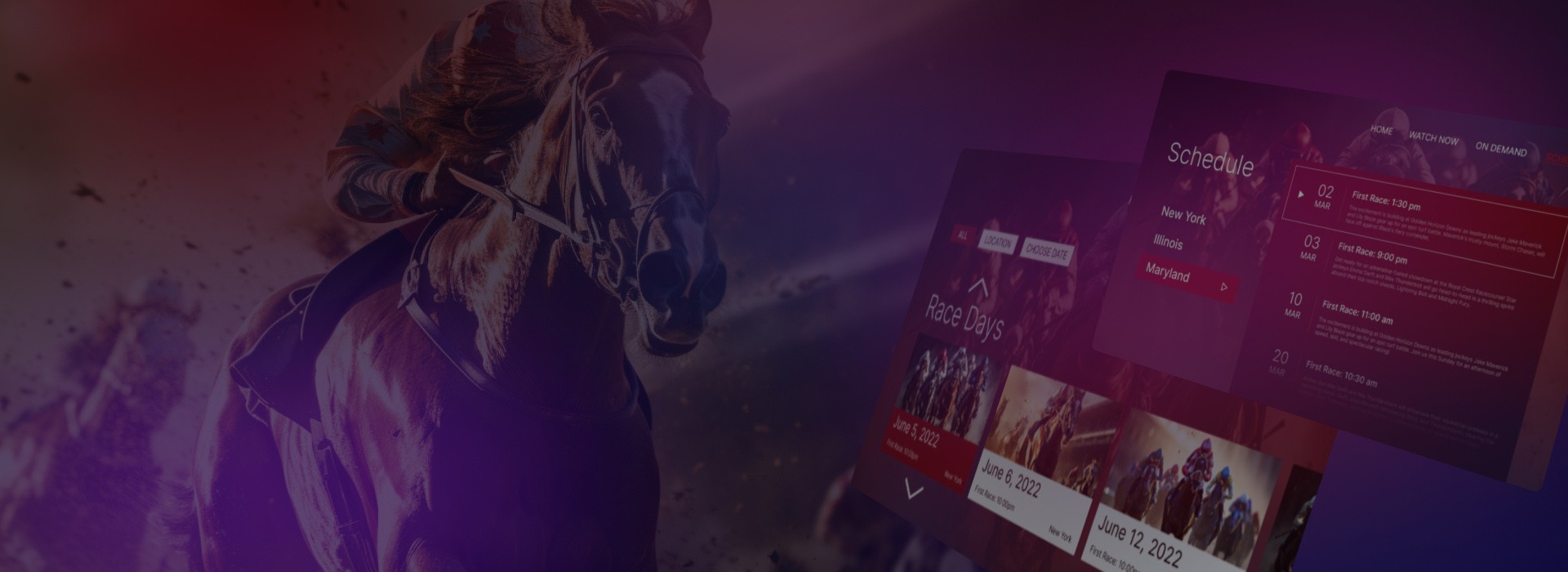
Read the full case study to explore how we met a tight deadline and brought the platform to life.
Testing across the TV jungle: why emulators aren’t enough
Testing a mobile app on two or three phones is often enough to catch layout bugs or performance hiccups. But in Android TV app development, that kind of thinking is dangerously optimistic.
Why? Because the Android TV ecosystem is wildly fragmented, more so than mobile ever was.
Not all TVs are created equal
You’re not just dealing with different screen sizes. You’re dealing with:
- Screen resolutions from HD to 4K and beyond
- Different DPIs and viewing distances
- Memory ranging from generous to borderline unusable
- Custom OS builds and firmware quirks
- Unexpected behavior like screensavers kicking in mid-use
Expert comment
“We had one case where the TV would trigger ambient mode after just a few minutes of idle time, even during long video playback. You can’t simulate that in an emulator.”
Emulators don’t reflect the real world
Android Studio offers TV emulators, but they can’t replicate:
- Real-world remote delays
- Low-end hardware performance
- Background service interruptions
- Custom remote button mappings
And since TV apps often run continuously (vs mobile apps that open and close quickly), memory leaks, frame drops, or sluggish UI transitions are a lot more noticeable.
How we approach testing at Oxagile
With years of experience in Android Smart TV app development and testing, we have built a dedicated lab of physical devices — not just flagship TVs, but a representative range: from budget-friendly operator boxes to premium 4K displays.
Each app goes through:
UI consistency checks across screen sizes and aspect ratiosStress tests for remote navigation and video playbackVendor-specific quirks (overscan, boot behavior, remote config)Performance profiling on older or low-end devicesThis approach means bugs don’t get discovered post-release — they’re caught in staging.
And the key thing to remember is that in app development for Android TV, you can’t afford to test like it’s mobile. Real TVs, real remotes, and real environments are the only way to know your app will actually work, not just compile.
Submitting Android TV apps: what you don’t see in the guidelines
So, your Android TV app is working smoothly, the UI is polished, and the navigation flows like a dream. Time to ship?
Not so fast.
Publishing an app for Android TV isn’t just about pressing “submit” in the Play Console. It’s a process with hidden gotchas — from strict UI rules to store-specific assets and unexpected rejections. And if you’re targeting more than just Google TV, but, say, Fire TV too, the rules start to diverge even more.
You’re not submitting a mobile app
Android TV apps are reviewed under a different set of eyes. Google’s review process expects your app to behave like a native TV experience from the very first click or rather, from the first D-pad press.
Remote navigation isn’t just recommended. It’s mandatory. And if your app:
- doesn’t support D-pad navigation out of the box,
- fails to define initial focus on screen load,
- or includes UI elements that rely on touch input,
…it likely won’t make it past automated review.
Expert comment
“If your TV app doesn’t define a clear focus chain or tries to use swipe gestures, it won’t even pass Google’s automated review.”
Visual polish matters too. Google asks for splash screens, transitions, and general visual consistency that matches Android TV’s platform aesthetics, especially for media apps. A beautiful UI with broken focus logic will still fail.
Assets, metadata, and the things teams forget
Publishing on Android TV also means delivering the right visual assets, tailored for the TV interface. That includes banner images (typically 320×180), landscape-mode screenshots, and high-contrast app icons that still look crisp at 10 feet away.
And then there’s metadata. Voice search is huge on Android TV, so your app description, title, and content tags should be optimized for that channel too. Otherwise, your app risks being invisible to users even after it’s published.
Now add Fire TV to the equation
Things get trickier when your app is also going live on Amazon Fire TV, which, as we already pointed out before, runs Android under the hood, but without Google Play Services or the Play Store itself. Instead, you’re dealing with:
- A completely separate app submission flow via Amazon Developer Console
- Different review policies, especially around monetization and UI
- The absence of key Google APIs like Firebase or Google Sign-In
Many teams learn this the hard way, right after their login screen or push notifications break in production.
Expert comment
“On Fire TV, you can’t just port the app. Even core services like push notifications need different SDKs.”
If you’re relying heavily on Google’s services, it may be worth building conditional logic, or even maintaining separate builds for Fire TV versus Google TV.
Submission starts long before release day
Experienced teams know that successful submission isn’t a checkbox — it’s a process that starts early. At Oxagile, for example, submission thinking is baked into the pipeline: designers know to provide banner assets during UI handoff, developers align layouts with Leanback standards, and product owners track guideline changes across platforms.
Because once the app is feature-complete, it’s often too late to fix oversights without rework.
In short, Android TV app development doesn’t end when the last bug is fixed. It ends when the app is approved, live, and discoverable by users, with every screen, icon, and line of metadata working in harmony.
And if you want that to happen smoothly? Start thinking about submission the moment you open Android Studio.
Step-by-step Android TV app development process
No two Android TV apps are ever quite the same. Some begin as lean prototypes to test market traction. Others are full-fledged media products with live-streaming, recommendations, and monetization built in from day one.
Still, after working across multiple domains, we’ve identified a flexible, reliable process that adapts to most product needs. If you’re embarking on an Android TV application development journey, here’s what your roadmap might look like.

Step 1. Define your goals and platform strategy
Before you even sketch a wireframe, you’ll need clarity on one key point: what are you building, and why on Android TV?
Are you extending an existing OTT platform to the big screen? Reaching a new audience with long-form video content? Building a branded content hub? Each of these requires a different UX approach, feature set, and level of integration with existing infrastructure.
This is also the time to decide:
- Do you want to go with custom video solutions, or adapt a white-label OTT base?
- Is the goal Google TV only, or are Fire TV and operator set-top boxes also in scope?
- Do you need monetization (AVOD/SVOD/TVOD) from the start?
Choosing the right path here defines your architecture, timelines, and budget from the very beginning.
Step 2. Define budget and delivery priorities
Custom Android TV development isn’t a one-size-fits-all effort. Some projects prioritize time-to-market. Others aim for performance on low-end devices. Some require advanced analytics and recommendation engines.
That’s why this stage isn’t just about the total number — it’s about budget shaping. We usually walk clients through:
- Core platform features vs optional enhancements
- Tradeoffs between native code and cross-platform toolkits
- How targeting Android TV, Fire TV, and Smart TV simultaneously affects scope
- What areas you can phase (e.g., monetization layer, offline mode)
Knowing what not to build at MVP stage is as important as defining what must be there.
Step 3. Design the right TV UX and navigation flow
Designing for the couch is nothing like designing for the phone.
With Android TV, you have to:
- Prioritize focus-based navigation
- Optimize for 10-foot UIs with large typography and breathing space
- Respect screen safety zones due to overscan
- Consider D-pad remote logic before visual layout
Expert comment
“The biggest design mistake we see? Teams start with screens, not with navigation focus. TV apps live and die by their D-pad logic.”
Here, we create detailed focus maps, D-pad flowcharts, and scalable layout components tested across multiple screen sizes. Your layout should be predictable, responsive, and free of surprises, regardless of TV size or vendor.
Step 4. Build or integrate a media management backbone
No matter how sleek your Android TV app is, without a solid media pipeline, it won’t scale.
This is the point to:
- Set up your video ingestion logic and encoding pipelines
- Choose your media storage (cloud-based, on-prem, hybrid)
- Build or connect to your CMS (content metadata, scheduling, versioning)
- Define tagging, playlists, and watchlist capabilities
If your content comes from third parties (aggregators, partners), this step becomes even more critical. API contracts, caching, and fallback behavior need to be rock solid.
Step 5. Choose the right tech stack
<p.Android TV is part of the Android OS family, but it has its own development rules, frameworks, and libraries. Depending on your needs, your stack might include:
- Jetpack Compose for TV or Leanback Library (for UI scaffolding)
- ExoPlayer or custom video player with adaptive bitrate support
- Firebase or 3rd-party analytics and crash reporting
- DRM integration (Widevine, PlayReady) if you deal with licensed content
- Google Assistant or voice navigation APIs
And don’t forget: if you’re also targeting Fire TV or STBs, some tools (like Google Play Services) will need to be swapped or removed altogether.
Step 6. Test, test — then test again
Testing for Android TV isn’t just about “does it crash.” It’s about:
- Focus behavior: Does the D-pad move predictably?
- Screen sizes: Does the layout hold on 32″ and 85″ equally?
- Performance: Do animations stutter on low-end STBs?
- App lifecycle: What happens when the user leaves the app for 15 minutes?
- Remote buttons: What do “Menu” or color buttons trigger (if anything)?
Our QA engineers maintain a test lab of physical devices, because emulators and assumptions just don’t cut it in the TV world.
Step 7. Submit, comply, and optimize
Android TV apps go through Play Store submission, just like mobile apps, but the expectations are different. You’ll need:
- TV-specific metadata (including banner images)
- Verified D-pad support
- Smooth onboarding flow from the home screen
- Play Store and Fire TV compliance (if submitting to both)
Even after approval, the job isn’t done. Track analytics, optimize performance, and roll out A/B-tested features. Android smart TV app development is a living process, not a one-off event.
If all this sounds complex, it is. But with a trusted tech partner like Oxagile, the journey gets a lot more manageable. And at the end of it? A seamless, on-brand Android TV app that feels right at home on the big screen.
CTA: Want to build for more than just Android TV?
Whether you’re targeting Android TV, Fire TV, Apple TV, or webOS, we’ve got you covered. Our team delivers native Smart TV apps that scale across ecosystems and feel right at home on every screen.
Explore our Smart TV app development services to see how we turn living room ideas into reality.
Let’s talk the hottest topic — money — and conclude
Cost discussions never go out of style. And when it comes to Android TV apps, they’re often the dealbreaker.
Custom vs white-label — it’s not just about price, it’s about control, speed, and how far you plan to go.
- Custom builds give you full freedom: design, UX, features, branding. But that comes with higher upfront investment and a need for strong tech oversight.
- White-label platforms are faster to launch and easier on the budget — perfect for MVPs or tight timelines. But they can limit your flexibility as you grow.
There’s no universal answer — just the solution that fits your roadmap. The best choice? The one that scales with your ambition, not against it.
Want a clear breakdown of costs and trade-offs? Let’s talk! And not just about numbers, but about timelines, scalability, technical trade-offs, and anything else you want to get clear on before jumping in. We’re here to help.
Case in point: One Android TV app, 25 devices, zero rework
A global telco needed a fast, flexible Android TV app they could roll out across multiple countries. We built a modular white-label solution with a single codebase, covering TVs, STBs, and mobile, and ready to launch on 25+ devices.
What made it work:
- Shared business logic across platforms
- Quick setup and easy branding
- Operator Tier certification + Google compliance

Read the full case study to explore how smart architecture powered speed and scalability.
Sources:
1. Android TV Developer Documentation — official guidelines, tools, and best practices from Google for developing apps for Android TV.